FUN WITH NUMBERS!
You Can Now Collaborate in Real-time with Excel.
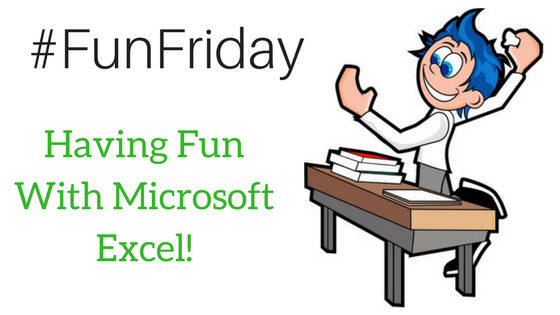
Have you ever wanted to work on a spreadsheet with someone, and the technology didn’t work as expected? If you’ve been waiting for real-time collaboration in Excel, it’s here! There are still a few glitches, but overall, the service works well, and it offers remote teams another way to work together.
The co-authoring function in Excel has been available since September 2015 on select versions of Word—So you might wonder why it took so long to develop a real-time spreadsheet tool.
Unfortunately, even now, it’s not a full rollout—Many desktop versions of Excel don’t include this feature. Only individuals with an Office 365 subscription can to take advantage of Excel’s new functionality and collaborate in real time.
Co-Authoring
While Google led the way when it comes to real-time collaboration and co-authoring, Microsoft has been playing catch up over the past few years. There are many challenges to overcome when more than one person edits a file. This is because it requires an exact timestamp application to ensure edits are applied in the correct order.
As geographically remote individuals continue to look for ways to work together more effectively, real-time collaboration has become their rallying cry. Until recently, they were only able to collaborate on PowerPoint and Word documents. To co-author spreadsheets required using Google Sheets or other online alternatives.
Sharing Requirements
There are specific requirements when making files available for online sharing.
- Before you can use Excel’s sharing options, Microsoft requires that you use one of their file-storage options: OneDrive for Business, SharePoint Online or OneDrive.
- You must also be logged into an active instance of Office 365 to take advantage of the collaborative tools.
- Turning on the auto-save function is the next critical step to ensure that your changes aren’t overwritten by others.
- Sharing workbooks is relatively easy:
- You access the tools through the in-app “Share” button located on the upper right-hand side of the screen.
- Add your collaborators by typing them in, or looking them up via your linked Outlook address book.
- An added bonus is the ability to select the type of collaboration rights you want for specific individuals. This ensures the sanctity of your spreadsheet.
- One caveat to keep in mind: You can either make the spreadsheet “read only” or “full editing”— There really aren’t any in-between options available.
Confusing Issues
The steps leading up to sharing a file for collaboration make a great deal of sense. However, Microsoft confuses the issue once the request to collaborate has been received.
It’s important to note that you can’t simply open the file and begin collaborating. Instead, there are a few additional steps that include clicking an “Edit Workbook” button, and selecting whether to edit in the browser or in Excel.
If you don’t have the latest build of Excel that includes collaboration capabilities, the only option is to edit within the browser window. However, once setup is complete, the “fun with numbers” truly begins. You can see others actively editing in the shared workbook—Each individual is visually indicated by a separate color. Not sure which color corresponds to which individual? Simply hover over a change being made, and you can see that collaborator’s name.
There Are Still Some Glitches to Deal With.
While the thought of real-time collaboration on a spreadsheet is exciting, the execution leaves a bit to be desired. Some collaborators note that what should be real-time changes actually present a lag time of up to 10 seconds (or more!). This can make real-time editing difficult.
This is exacerbated by a slow Internet connection, and can pose some challenges. While you can still see the individuals who are actively collaborating on a spreadsheet, the best way to communicate is via the built-in Skype instance that allows for voice calls and instant messaging.
Working in concert with others in the Microsoft Excel framework still lags behind the experience you’ll have with Google’s G Suite, the enterprise-scale productivity tool offered by the tech giant.
It’s Worth Trying
Even with these drawbacks, the new Microsoft Office 365 subscription that includes Excel collaboration is a great way to help teams quickly get on the same page when editing spreadsheets. Technology teams will love that the advanced features are built right into the platform, requiring no additional service or installation.
When you’re ready to see how Office 365 productivity tools can supercharge your office operations, contact eSOZO Computer and Network Services in New Jersey at (888) 376-9648 or via email: info@esozo.com Our experts will ensure your teams have the means to work together regardless of their physical location.
Author: Aaron White, Date: 18th August 2017




Follow eSOZO on Social Media